Ok, we are now at the final Post in this Series. We have gone throught the following Parts
Part 1 – Authentication and Azure App – Use Microsoft Graph API with PowerShell – Part 1 » TechGuy
Part 2 – Oauth2.0 – Use Microsoft Graph API with PowerShell – Part 2 » TechGuy
Part 3 – First Powershell Script to get a Teams Lis and Walkthrough – Use Microsoft Graph API with PowerShell – Part 3 » TechGuy
Part 4 – this one – Use Microsoft Graph API with PowerShell – Part 4 » TechGuy
Now I am gonna show you some example, not much explanation, just Links, PowerShell, Screenshots and Results. Enjoy
Get a list of all Teams
Reference: List all teams in Microsoft Teams for an organization – Microsoft Graph | Microsoft Docs and List groups – Microsoft Graph beta | Microsoft Docs
PowerShell
$headers = @{
"Authorization" = "Bearer $($tokenResponse.access_token)"
"Content-type" = "application/json"
}
$URL = "https://graph.microsoft.com/beta/groups?`$filter=resourceProvisioningOptions/Any(x:x eq 'Team')"
$AllTeams = (Invoke-RestMethod -Headers $headers -Uri $URL -Method GET).valueResult
The Variable “$AllTeams” contains an Array of all Teams.
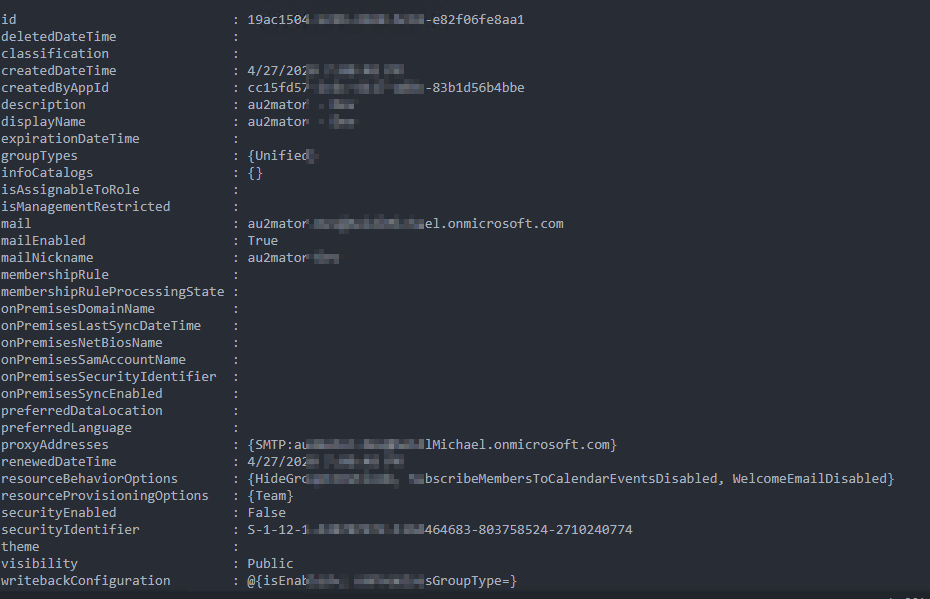
Get Channels from a Team
Reference: List channels – Microsoft Graph v1.0 | Microsoft Docs
Powershell
$TeamName="Marketing"
$headers = @{
"Authorization" = "Bearer $($tokenResponse.access_token)"
"Content-type" = "application/json"
}
$URL = "https://graph.microsoft.com/beta/groups?`$filter=resourceProvisioningOptions/Any(x:x eq 'Team')"
$AllTeams = (Invoke-RestMethod -Headers $headers -Uri $URL -Method GET).value
$Team=$AllTeams | Where-Object -Property Displayname -Value "Marketing" -eq
$URL = "https://graph.microsoft.com/v1.0/teams/$($Team.id)/channels"
$AllChannels = (Invoke-RestMethod -Headers $headers -Uri $URL -Method GET).value Result
The Variable “$AllChannels” contains all Channels for the Team “Marketing”
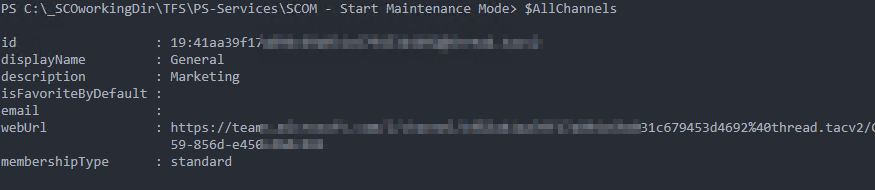
Get Members from a Team
Reference: List members of team – Microsoft Graph v1.0 | Microsoft Docs
Powershell
$TeamName="Marketing"
$headers = @{
"Authorization" = "Bearer $($tokenResponse.access_token)"
"Content-type" = "application/json"
}
$URL = "https://graph.microsoft.com/beta/groups?`$filter=resourceProvisioningOptions/Any(x:x eq 'Team')"
$AllTeams = (Invoke-RestMethod -Headers $headers -Uri $URL -Method GET).value
$Team=$AllTeams | Where-Object -Property Displayname -Value $TeamName -eq
$URL = "https://graph.microsoft.com/v1.0/teams/$($Team.id)/members"
$AllMembers = (Invoke-RestMethod -Headers $headers -Uri $URL -Method GET).value Result
The Variable “$AllMembers” contains all Members for the Team “Marketing”
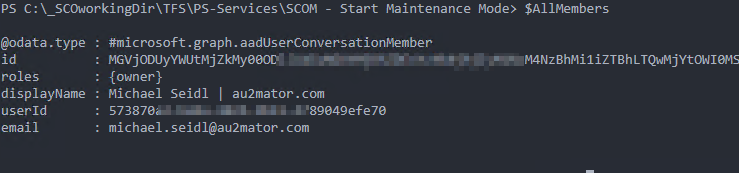
Add a Member or Owner to a Team
Reference: Add member – Microsoft Graph v1.0 | Microsoft Docs
Powershell
$TeamName="Marketing"
$UserUPN="jasmine.hofmeister@au2mator.com"
$TeamRole="Member"
$headers = @{
"Authorization" = "Bearer $($tokenResponse.access_token)"
"Content-type" = "application/json"
}
$URL = "https://graph.microsoft.com/beta/groups?`$filter=resourceProvisioningOptions/Any(x:x eq 'Team')"
$AllTeams = (Invoke-RestMethod -Headers $headers -Uri $URL -Method GET).value
$Team=$AllTeams | Where-Object -Property Displayname -Value $TeamName -eq
if ($TeamRole -eq "Member")
{
$URL = "https://graph.microsoft.com/v1.0/groups/$($Team.id)/members/`$ref"
}
elseif ($TeamRole -eq "Owner")
{
$URL = "https://graph.microsoft.com/v1.0/groups/$($Team.id)/owners/`$ref"
}
$body = [ordered]@{
"@odata.id" = "https://graph.microsoft.com/v1.0/users/$UserUPN"
}
$bodyJSON = $body | ConvertTo-Json
Invoke-RestMethod -Headers $headers -Uri $URL -Method POST -Body $bodyJSON Result
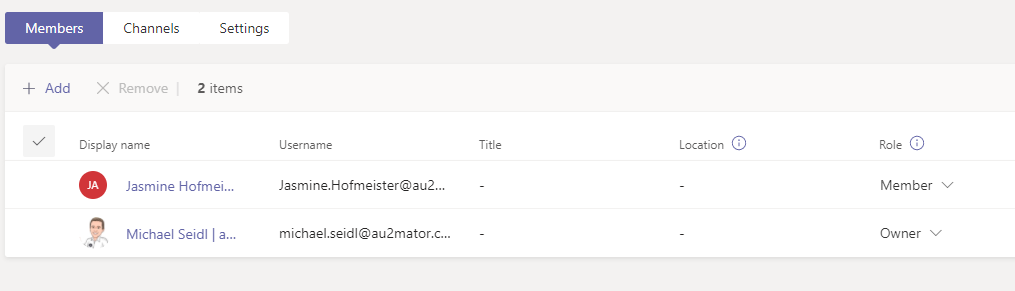
Create a New Team
Reference: Create team – Microsoft Graph v1.0 | Microsoft Docs and Get a user – Microsoft Graph v1.0 | Microsoft Docs
Powershell
$TeamName = "Sales"
$TeamDescription = "The best Sales Team"
$TeamVisibility = "Public"
$Owner_UserUPN = "michael.seidl@au2mator.com"
$headers = @{
"Authorization" = "Bearer $($tokenResponse.access_token)"
"Content-type" = "application/json"
}
$URLOwnwer = "https://graph.microsoft.com/v1.0/users/$Owner_UserUPN"
$ResultOwner = Invoke-RestMethod -Headers $headers -Uri $URLOwnwer -Method Get
$BodyJsonTeam = @"
{
"template@odata.bind":"https://graph.microsoft.com/v1.0/teamsTemplates('standard')",
"displayName":"$TeamName",
"description":"$TeamDescription",
"visibility":"$TeamVisibility",
"members":[
{
"@odata.type":"#microsoft.graph.aadUserConversationMember",
"roles":[
"owner"
],
"user@odata.bind":"https://graph.microsoft.com/v1.0/users/$($ResultOwner.id)"
}
]
}
"@
$URLTeam = "https://graph.microsoft.com/v1.0/teams"
Invoke-RestMethod -Headers $headers -Uri $URLTeam -Method POST -Body $BodyJsonTeam -ResponseHeadersVariable responseHeaders
do {
Start-Sleep -Seconds 30
$URL = "https://graph.microsoft.com/v1.0$($responseHeaders.Location)"
$TeamStatus = Invoke-RestMethod -Headers $headers -Uri $URL -Method GET
} until ($TeamStatus.Status -eq "succeeded")
Result
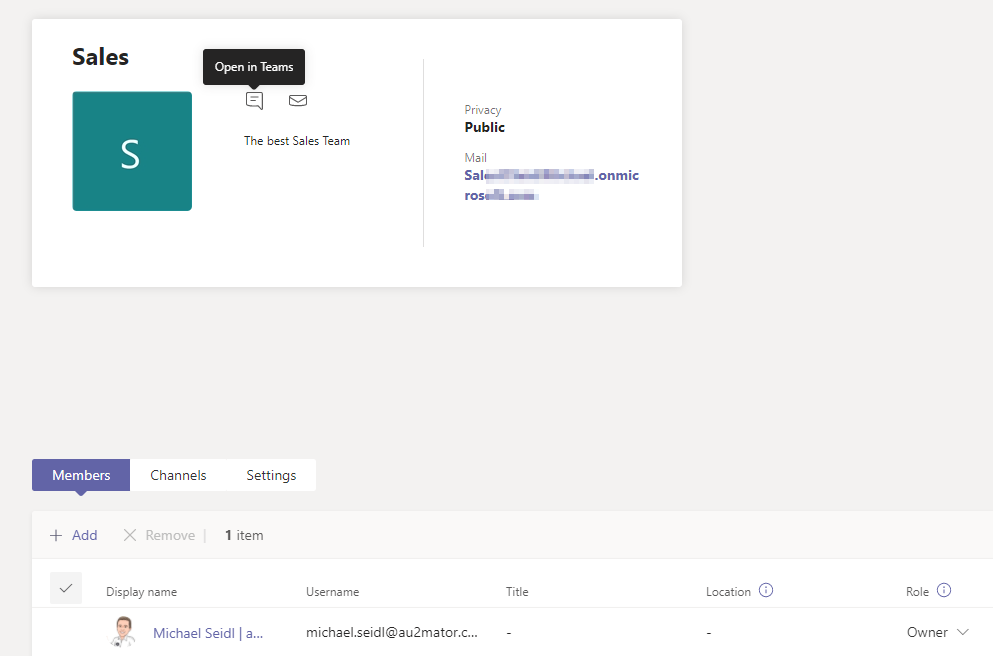
OK, that’s it, you got a lot of examples.
More to find on my GitHub Repo au2mator.com e.U, (github.com)
Michael Seidl

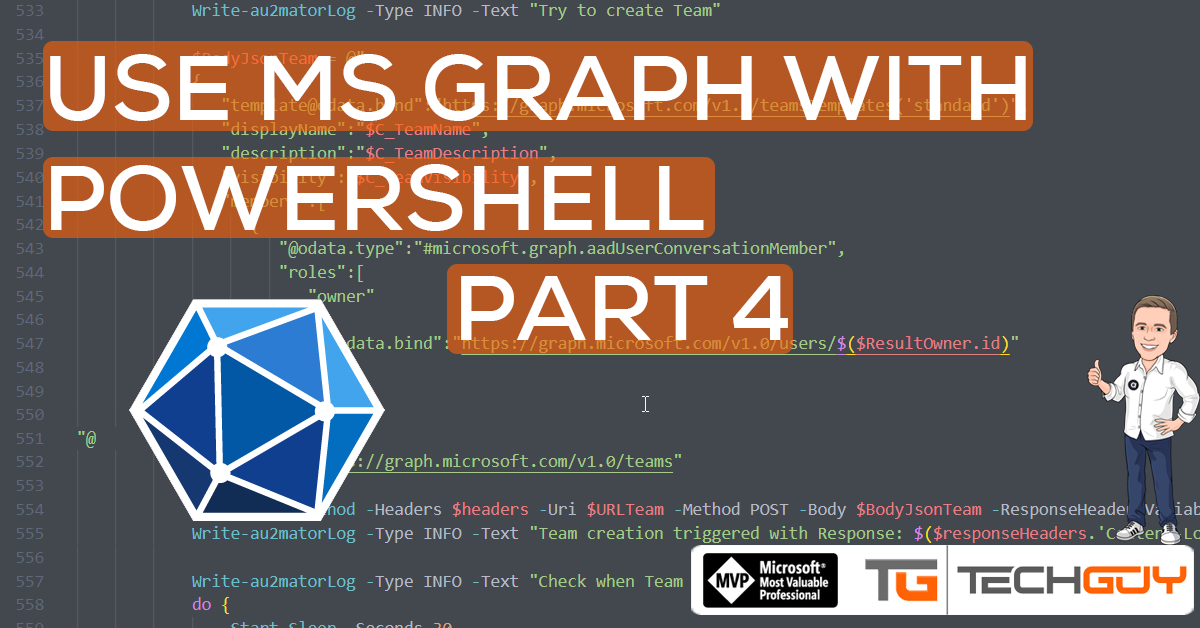


I am trying to create new team.
Invoke-RestMethod -Headers $headers -Uri $URLTeam -Method POST -Body $BodyJsonTeam -ResponseHeadersVariable responseHeaders
I get error
Invoke-RestMethod : A parameter cannot be found that matches parameter name ‘ResponseHeadersVariable’.
Pease help me to fix this.
Thank you
Hi,
The samples are written in Powershell 7 Core, maybe that’s is the problem
Hi,
I’m trying to get the photo of a user (“https://graph.microsoft.com/v1.0/users(‘***@***.***’)/photo/$value” ), I can list all users and get a single user, but for the photo it gives me 401 unauthorized. I checked that I have application permissions and User.Read.All, User.ReadWrite.All. What could be happening here?
Thanks
Hi, I tried it but I do not see any problems.
Section Add Member to a Team.
Please use https://docs.microsoft.com/en-us/graph/api/team-post-members?view=graph-rest-1.0&tabs=http
If you use Add Member to Group the Sharepoint Sync takes time and the User has no access to the file section in the Team for about 1 hour or lesser it depends on how fast the sync will run.
If we use POST /teams/{team-id}/members the rights are syncing immediately and user has access after adding to the team.
lg. agi
thanks AGI
How can I add member to Teams private channel as owner using Graph API powershell
Please check Github at github.com/au2mator
Pingback: Create Microsoft Team with PowerShell and MS Graph API - TechGuy
How do you add pagination to get items more than 100? By default Graph only pulls 100 items max.
Hi, you can read about here:; https://www.techguy.at/paging-in-microsoft-graph-rest-api/