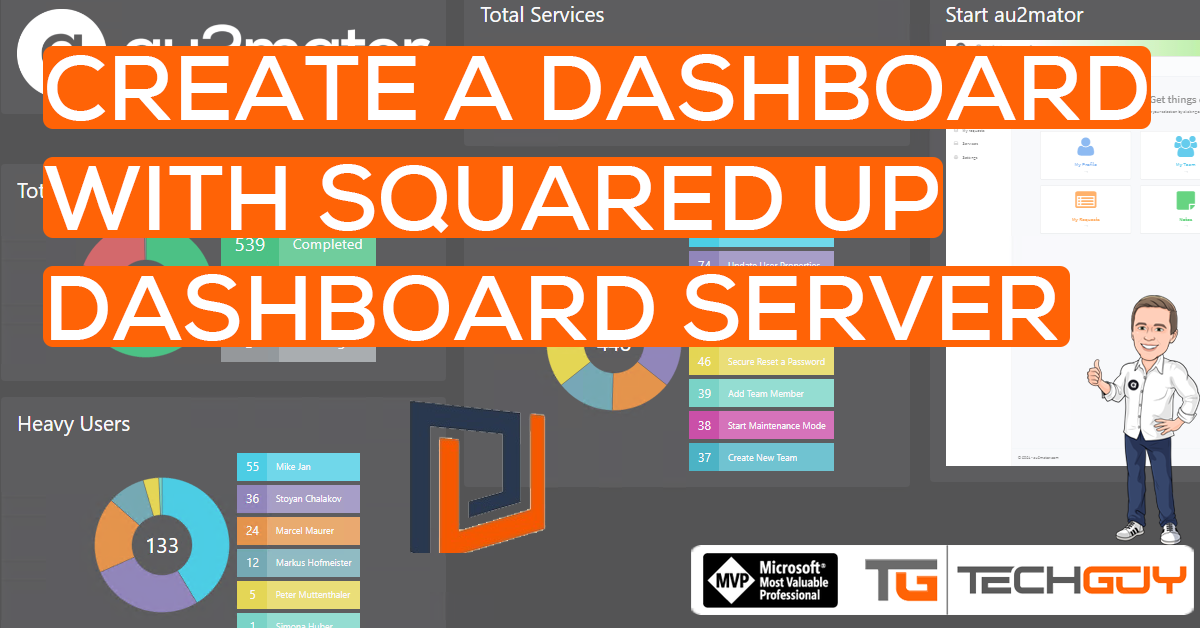I was invited by Richard Benwell (Founder and CEO at Squared Up) to test their Dashboard Server. I took some days, but now I had some time to play around a little bit, and I really like it.
You know Squared Up, those guys who are the real Pros when it comes to Dashboards. They are giving away the Dashboard Server for free up to 3 Users and unlimited Dashboards. See some Details here: Dashboard Server | SquaredUp
As Datasource, we have, of course, SQL, Azure, API, and lots more. The interesting thing is you can also use PowerShell as Source and display the Result as a Dashboard.
Let’s start with a real Live example. I was looking for a Dashboard to provide an Overview for an au2mator – Self Service Portal Installation. So I tried to create a Dashboard to get an Overview of this Environment.
First Steps
After the Setup, you can build your own Dashboards, enter the Tiles, and connect it to a Datasource.
I will walk through one Tile. Everything else is done the same way. Only choose how to get the Data you want to present and How.
So I want to get a list of the Top 8 Services used with au2mator – Self Service Portal for this Customer.
So we add a Tile “SQL (Donut).”
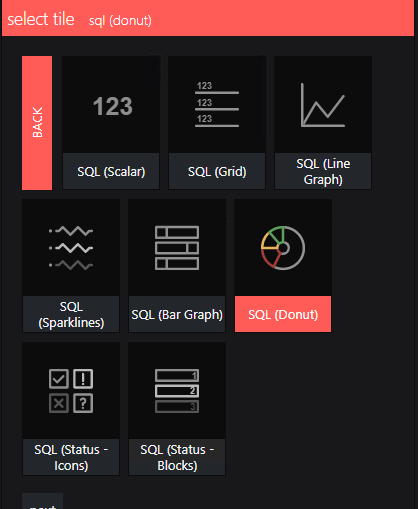
Next Step, you have to Enter the SQL connection string like
Data Source=server; Initial Catalog=au2mator40;User ID=test;Password=test;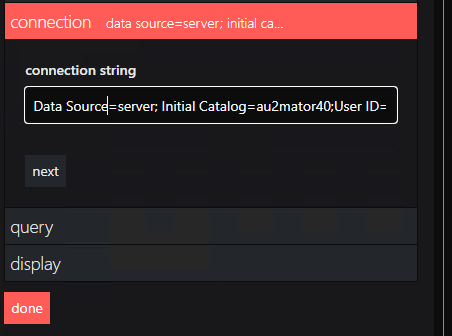
The last thing is that we need the SQL Query, so we used that one to see the Services and Counts
select Top(8) s.Name, Count (s.Name) as Count from Requests as R
inner join Services as S on R.ServiceId = S.Id
group by s.name order by Count descAnd the Result looks like this
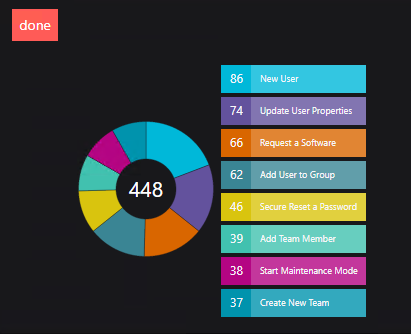
Of course, there are many more options related to presenting the data, but that’s not part of this Post.
PowerShell as a Source
So, now it will get interesting. I want to show a SQL Donut to provide a list of “Heavy Users,” but the SQL Table only provides the SamAccountname, which is not really nice for a Chart.
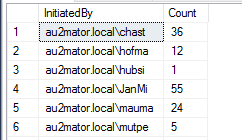
So, now let’s try with Powershell and present the Result from an Array. So I have written a few lines of PowerShell.
$Result=Invoke-Sqlcmd -ServerInstance server -Database au2mator40 -Query "
select InitiatedBy, Count(InitiatedBy) as Count from Requests as R
inner join Services as S on R.ServiceId = S.Id
Group by InitiatedBy" -Username test -Password test
$myObject=@()
foreach ($r in $Result)
{
$Displayname=(Get-ADUser -Identity $r.initiatedBy.split("\")[1] -Properties Displayname).Displayname
$myHashtable = @{
Displayname = $Displayname
Count = $r.count
}
$myObject += [pscustomobject]$myHashtable
}
$myObject | Sort-Object -Property Count -Descending
An that’s it copy the code in the PowerShell Donut Tile, and let’s see the Result.
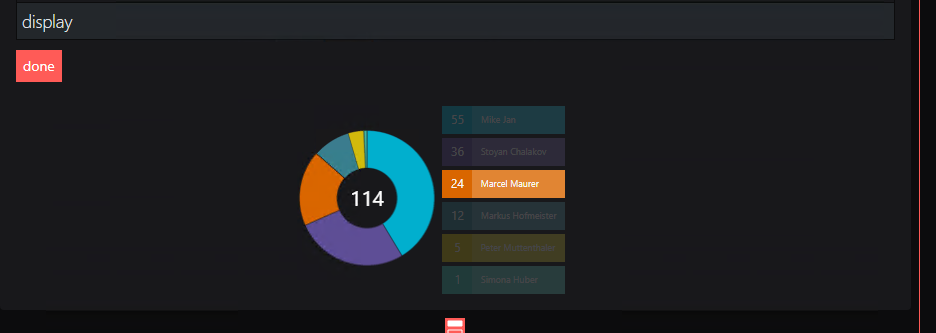
Much better now, and of course, I only touched a meager percentage of all possibilities of what you can do with the Dashboard Server. But the Result is ok for playing around for 2 hours with a new Product.
Here is the Result after 2 Hours, including Installation and writing this Blogpost.
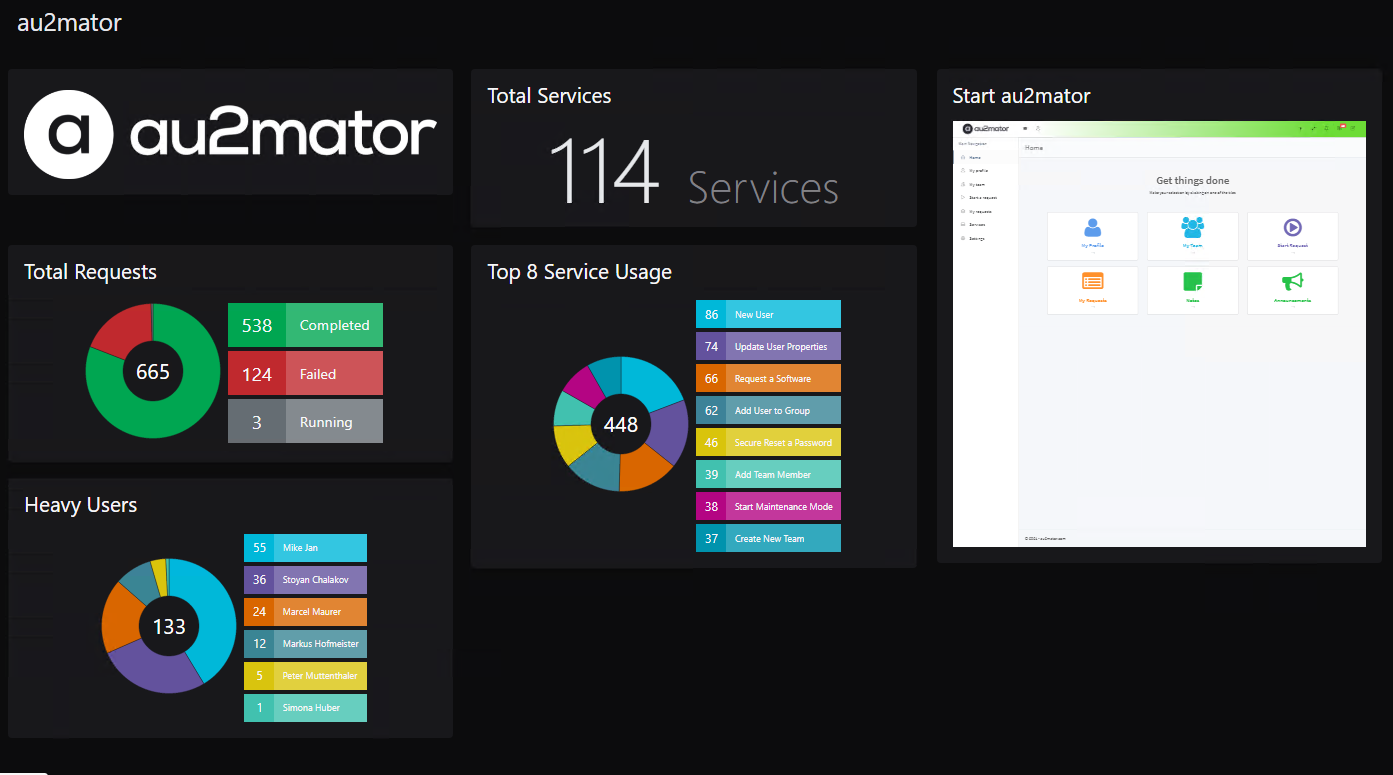
I really had a lot of fun working with the Dashboard Server, so there will be more in the future.
SquaredUp Dashboard Server – Dashboard Server | SquaredUp
au2mator – Self Service Portal – https://www.au2mator.com
Michael Seidl, aka Techguy
au2mate, everything