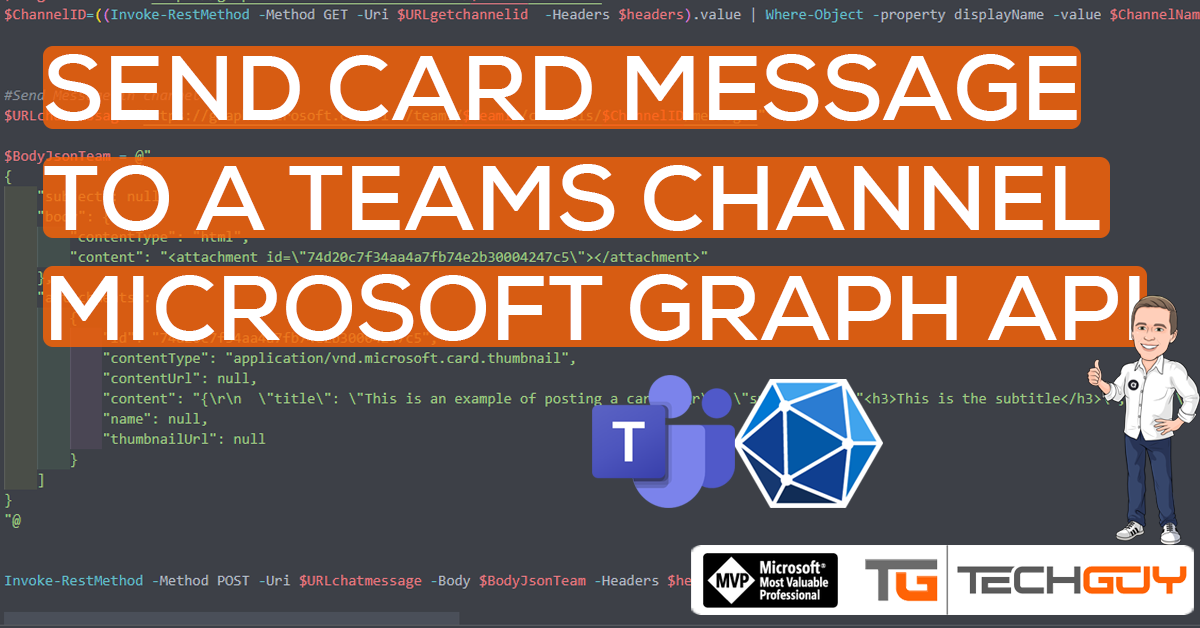The next Post in my GRAPH API Series now switches to Microsoft Teams. Let us send a CARD Message to a Teams Channel.
To learn more from Microsoft GRAPH API, see my Blog Series:
Part 1 – Authentication and Azure App – Use Microsoft Graph API with PowerShell – Part 1 » TechGuy
Part 2 – Oauth2.0 – Use Microsoft Graph API with PowerShell – Part 2 » TechGuy
Part 3 – First Powershell Script to get a Teams List and Walkthrough – Use Microsoft Graph API with PowerShell – Part 3 » TechGuy
Part 4 – Some Examples – Use Microsoft Graph API with PowerShell – Part 4 » TechGuy
API Reference and Permissions
Let see the following Docs for more Details.
In this case, we are using Delegated Permissions, so you have to create a User and add the User as a Team Member.

The Script
$clientID = "your ID"
$USer="your User"
$PW="your PW"
$resource = "https://graph.microsoft.com"
$TeamName="Techguy Team"
$ChannelName="Testing Channel"
#Connect to GRAPH API
$tokenBody = @{
Grant_Type = "password"
Scope = "user.read%20openid%20profile%20offline_access"
Client_Id = $clientId
username = $User
password = $pw
resource = $resource
}
$tokenResponse = Invoke-RestMethod "https://login.microsoftonline.com/common/oauth2/token" -Method Post -ContentType "application/x-www-form-urlencoded" -Body $tokenBody -ErrorAction STOP
$headers = @{
"Authorization" = "Bearer $($tokenResponse.access_token)"
"Content-type" = "application/json"
}
#Get ID for the Team
$URLgetteamid="https://graph.microsoft.com/v1.0/groups?$select=id,resourceProvisioningOptions"
$TeamID=((Invoke-RestMethod -Method GET -Uri $URLgetteamid -Headers $headers).value | Where-Object -property displayName -value $TeamName -eq).id
#Get ID for the Channel
$URLgetchannelid="https://graph.microsoft.com/v1.0/teams/$TeamID/channels"
$ChannelID=((Invoke-RestMethod -Method GET -Uri $URLgetchannelid -Headers $headers).value | Where-Object -property displayName -value $ChannelName -eq).id
#Send Message in channel
$URLchatmessage="https://graph.microsoft.com/v1.0/teams/$TeamID/channels/$ChannelID/messages"
$BodyJsonTeam = @"
{
"subject": null,
"body": {
"contentType": "html",
"content": "<attachment id=\"74d20c7f34aa4a7fb74e2b30004247c5\"></attachment>"
},
"attachments": [
{
"id": "74d20c7f34aa4a7fb74e2b30004247c5",
"contentType": "application/vnd.microsoft.card.thumbnail",
"contentUrl": null,
"content": "{\r\n \"title\": \"This is an example of posting a card\",\r\n \"subtitle\": \"<h3>This is the subtitle</h3>\",\r\n \"text\": \"Here is some body text. <br>\\r\\nAnd a <a href=\\\"http://microsoft.com/\\\">hyperlink</a>. <br>\\r\\nAnd below that is some buttons:\",\r\n \"buttons\": [\r\n {\r\n \"type\": \"messageBack\",\r\n \"title\": \"Login to FakeBot\",\r\n \"text\": \"login\",\r\n \"displayText\": \"login\",\r\n \"value\": \"login\"\r\n }\r\n ]\r\n}",
"name": null,
"thumbnailUrl": null
}
]
}
"@
Invoke-RestMethod -Method POST -Uri $URLchatmessage -Body $BodyJsonTeam -Headers $headersThe Result
In Teams Channel, we see the following Result.
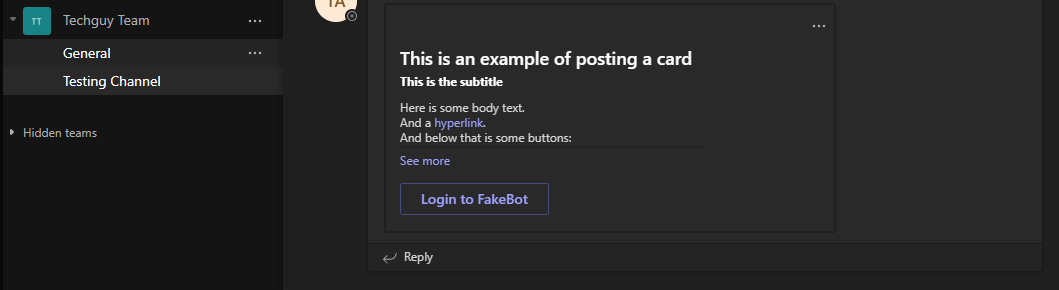
GitHub Repo
Here you can find the GitHub Repo with a lot of other examples: Seidlm/Microsoft-Graph-API-Examples (github.com)
Michael Seidl aka Techguy
au2mate everything