From time to time, I always struggle a little, on how to update specific AD Attributes or I am not sure what is the correct property Name. So this should be a good list, of “all” Active Directory User Attributes, and how you can Update, Change, Set or Clear with PowerShell. So I have created a script of how to set, modify, or clear custom attributes in Active Directory with PowerShell
Starting with the Blog Idea is thought I will go through each Attribute on the “Attribute Editor” Tab. Very quickly I came to the conclusion to limit the List a little, as there are several attributes where it makes no sense to update them through PowerShell. So this list is huge, but not a complete Attribute List.
All 4 Parts are here
How to update every single Active Directory User Attributes with Powershell – Part 1 – TechGuy
How to update every single Active Directory User Attributes with Powershell – Part 2 – TechGuy
How to update every single Active Directory User Attributes with Powershell – Part 3 – TechGuy
How to update every single Active Directory User Attributes with Powershell – Part 4 – TechGuy
A Full documented List from Microsoft is here: All Attributes – Win32 apps | Microsoft Docs
List of Properties
So I have created a Test User in my Active Directory with the Name “Michael Techguy” and the UPN and SamAccountName TecMi
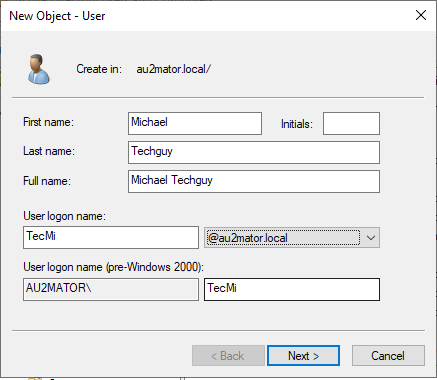
Please see other Parts here
How to update every single Active Directory User Attributes with Powershell – Part 1 – TechGuy
The List
givenName
GUI
TAB: General/ First Name:
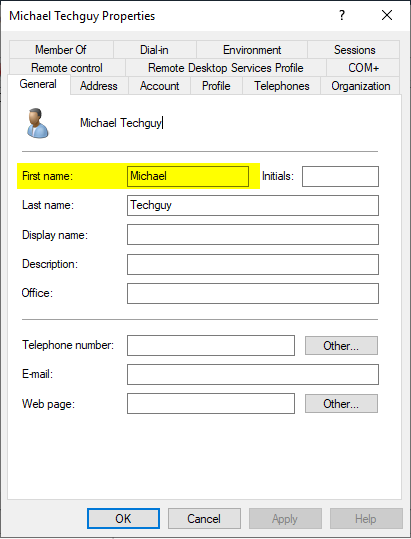
PowerShell
#SET Values
#SET Values
Set-ADUser -Identity TecMi -GivenName "Michael"
#CLEAR Value
Set-ADUser -Identity TecMi -Clear Givenname
#READ Value
Get-ADUser -Identity TecMi -Properties GivenName | Select-Object -Property GivenNamehomeDirectory
GUI
TAB: Profile / Home folder / Connect:
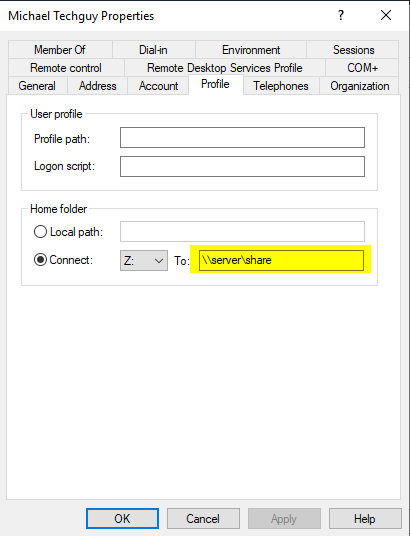
PowerShell
#SET Values
Set-ADUser -Identity TecMi -HomeDirectory "\\server\share"
#CLEAR Value
Set-ADUser -Identity TecMi -Clear homeDirectory
#READ Value
Get-ADUser -Identity TecMi -Properties homeDirectory | Select-Object -Property homeDirectoryhomeDrive
GUI
TAB: Profile / Home folder / Connect :
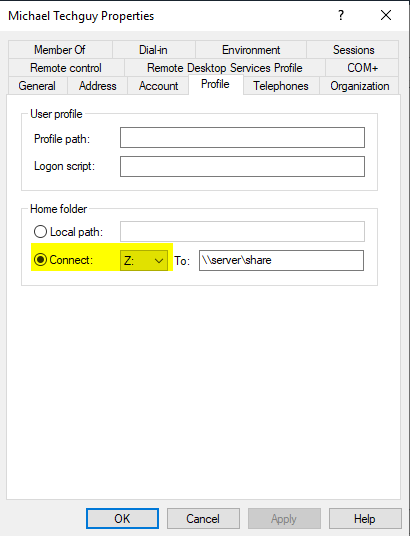
PowerShell
#SET Values
Set-ADUser -Identity TecMi -HomeDrive "z:"
#CLEAR Value
Set-ADUser -Identity TecMi -Clear HomeDrive
#READ Value
Get-ADUser -Identity TecMi -Properties HomeDrive | Select-Object -Property HomeDrivehomePhone
GUI
TAB: Telephones / Home:
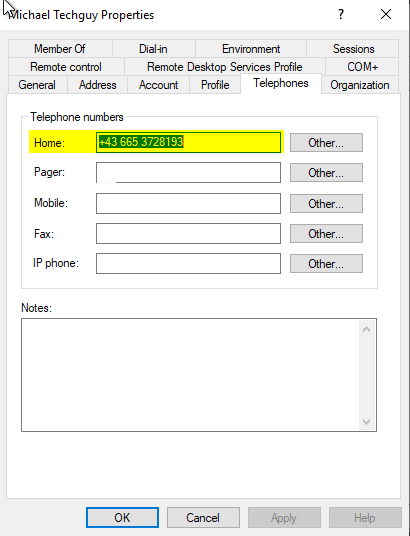
PowerShell
#SET Values
Set-ADUser -Identity TecMi -HomePhone "+43 665 3728193"
#CLEAR Value
Set-ADUser -Identity TecMi -Clear HomePhone
#READ Value
Get-ADUser -Identity TecMi -Properties HomePhone | Select-Object -Property HomePhonehomePostalAddress
GUI
NO
PowerShell
#SET Values
Set-ADUser -Identity TecMi -Replace @{homePostalAddress="Street, Place"}
#CLEAR Value
Set-ADUser -Identity TecMi -Clear homePostalAddress
#READ Value
Get-ADUser -Identity TecMi -Properties homePostalAddress | Select-Object -Property homePostalAddresshouseIdentifier
GUI
NO
PowerShell
#SET Values
Set-ADUser -Identity TecMi -Replace @{houseIdentifier="17"}
#CLEAR Value
Set-ADUser -Identity TecMi -Clear houseIdentifier
#READ Value
Get-ADUser -Identity TecMi -Properties houseIdentifier | Select-Object -Property houseIdentifierinfo
GUI
TAB: Telephones / Notes:
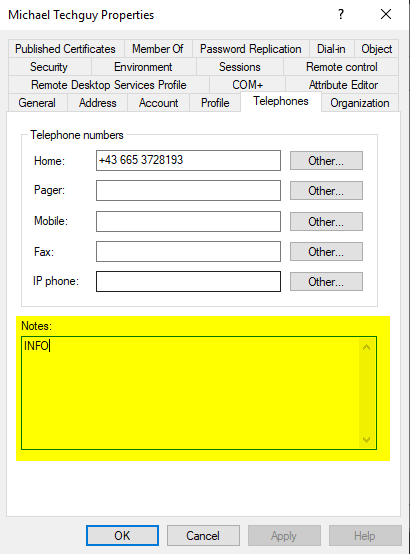
PowerShell
#SET Values
Set-ADUser -Identity TecMi -Replace @{info="INFO"}
#CLEAR Value
Set-ADUser -Identity TecMi -Clear info
#READ Value
Get-ADUser -Identity TecMi -Properties info | Select-Object -Property infoinitials
GUI
TAB: General / Initials:
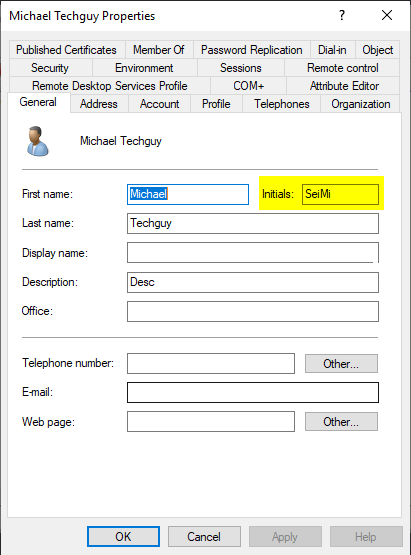
PowerShell
#SET Values
Set-ADUser -Identity TecMi -Initials "SeiMi"
#CLEAR Value
Set-ADUser -Identity TecMi -Clear initials
#READ Value
Get-ADUser -Identity TecMi -Properties initials | Select-Object -Property initialsinternationalISDNNumber
GUI
NO
PowerShell
#SET Values
Set-ADUser -Identity TecMi -Replace @{internationalISDNNumber="0123456"}
#CLEAR Value
Set-ADUser -Identity TecMi -Clear internationalISDNNumber
#READ Value
Get-ADUser -Identity TecMi -Properties internationalISDNNumber | Select-Object -Property internationalISDNNumberipPhone
GUI
TAB: Telephones / IP phone:
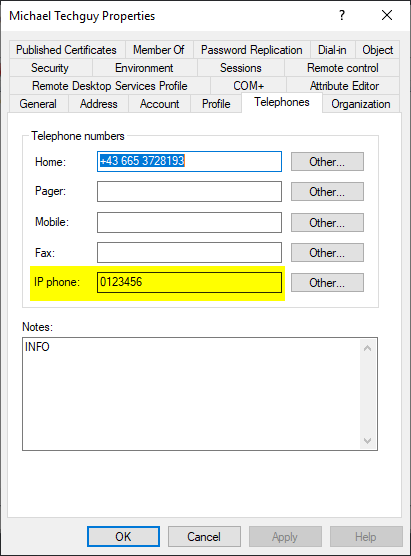
PowerShell
#SET Values
Set-ADUser -Identity TecMi -Replace @{ipPhone="0123456"}
#CLEAR Value
Set-ADUser -Identity TecMi -Clear ipPhone
#READ Value
Get-ADUser -Identity TecMi -Properties ipPhone | Select-Object -Property ipPhonejpegPhoto
GUI
NO
PowerShell
#SET Values
$photo = [byte[]](Get-Content -Path D:\HEad.png -AsByteStream)
Set-ADUser -Identity TecMi -Replace @{jpegPhoto=$photo}
#CLEAR Value
Set-ADUser -Identity TecMi -Clear jpegPhoto
#READ Value
Get-ADUser -Identity TecMi -Properties jpegPhoto | Select-Object -Property jpegPhotol
GUI
TAB: Address / City
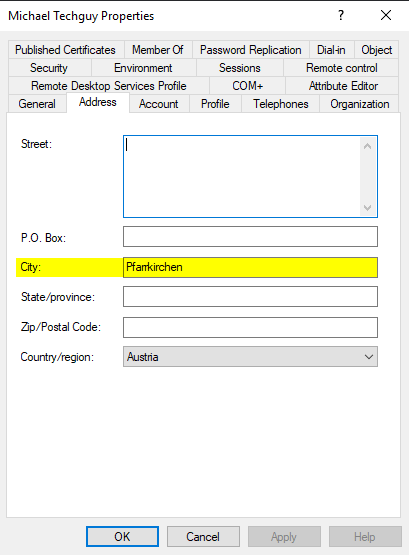
PowerShell
#SET Values
Set-ADUser -Identity TecMi -City "Pfarrkirchen"
#CLEAR Value
Set-ADUser -Identity TecMi -Clear l
#READ Value
Get-ADUser -Identity TecMi -Properties City | Select-Object -Property Citymanager
GUI
TAB: Organization / Manager / Name:
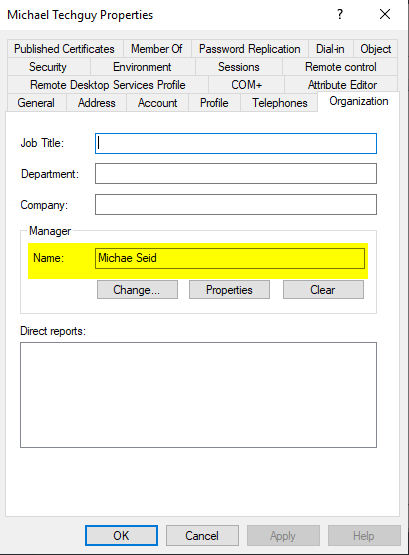
PowerShell
#SET Values
Set-ADUser -Identity TecMi -Manager (Get-ADUser -Identity m.seidl)
#CLEAR Value
Set-ADUser -Identity TecMi -Clear Manager
#READ Value
Get-ADUser -Identity TecMi -Properties Manager | Select-Object -Property ManagermiddleName
GUI
NO
PowerShell
#SET Values
Set-ADUser -Identity TecMi -Replace @{middleName="Markus"}
#CLEAR Value
Set-ADUser -Identity TecMi -Clear middleName
#READ Value
Get-ADUser -Identity TecMi -Properties middleName | Select-Object -Property middleNamemobile
GUI
TAB: Telephones / Mobile:
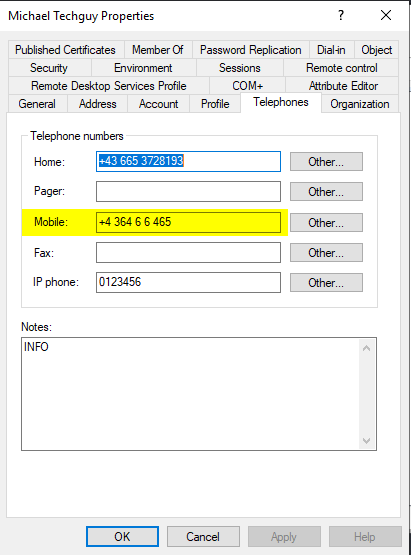
PowerShell
#SET Values
Set-ADUser -Identity TecMi -MobilePhone "+4 364 6 6 465"
#CLEAR Value
Set-ADUser -Identity TecMi -Clear mobile
#READ Value
Get-ADUser -Identity TecMi -Properties mobile | Select-Object -Property mobileGitHub
Here is the GitHub Repo: Seidlm/Active-Directory (github.com)
Michael Seidl, aka Techguy
au2mate, everything

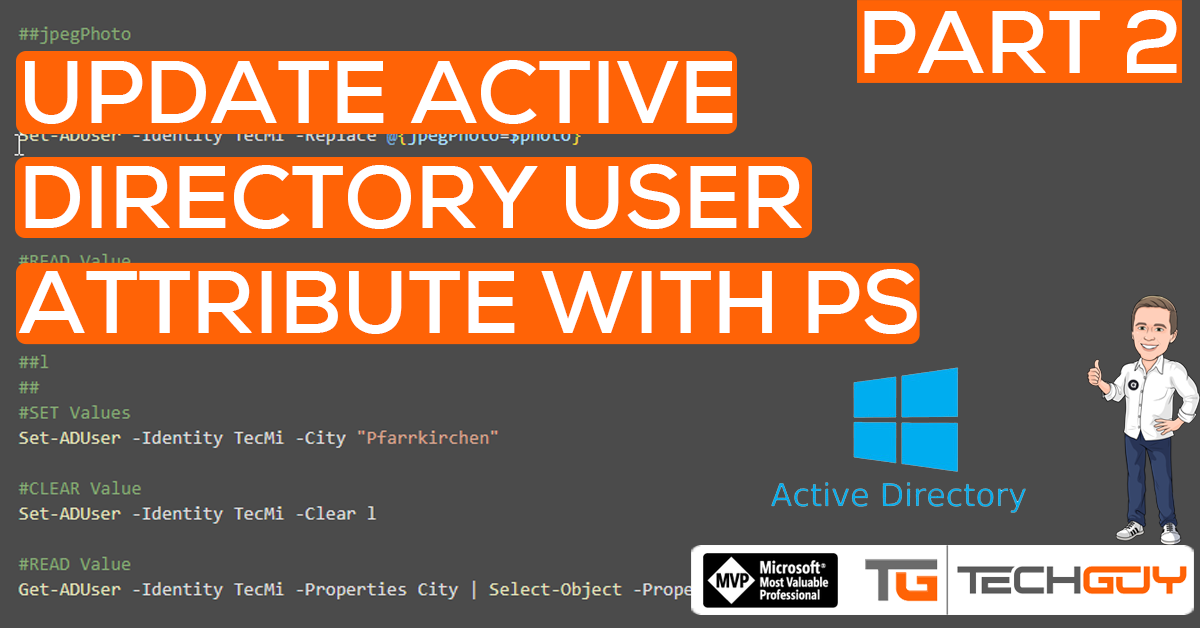

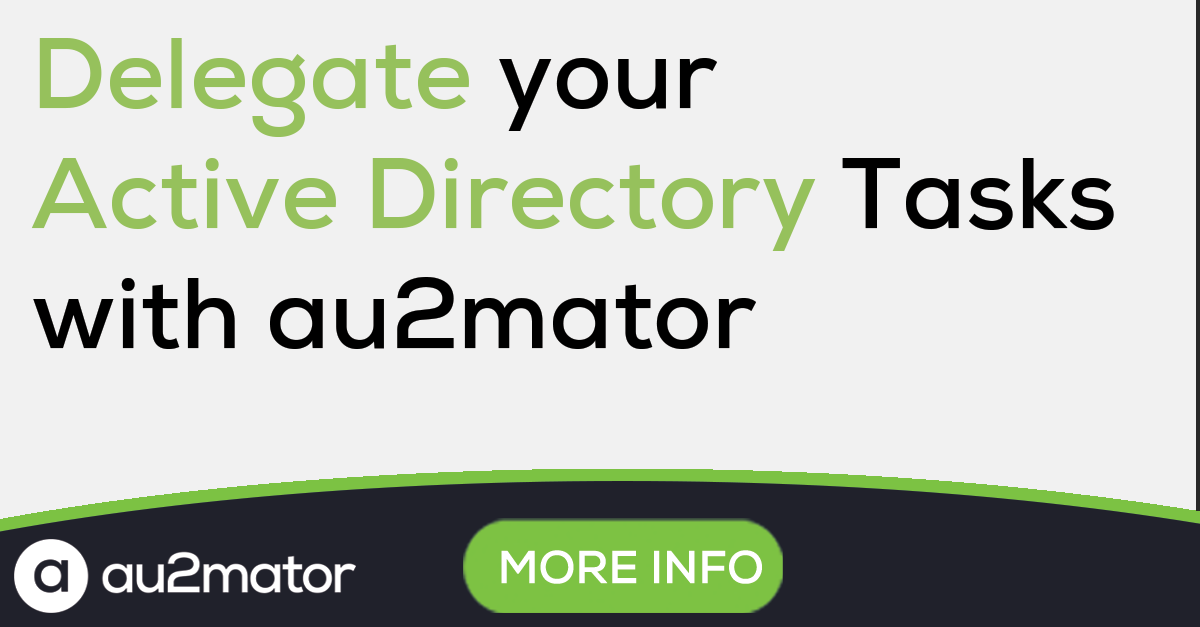
Pingback: How to update every single Active Directory User Attributes with Powershell - Part 4 - TechGuy
Pingback: Microsoft Cloud ve Datacenter Management Şubat 2022 Bülten – Sertaç Topal