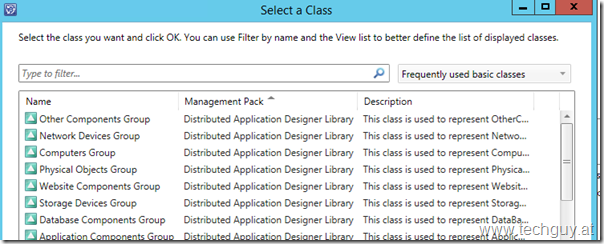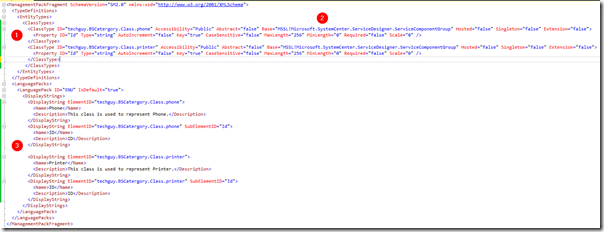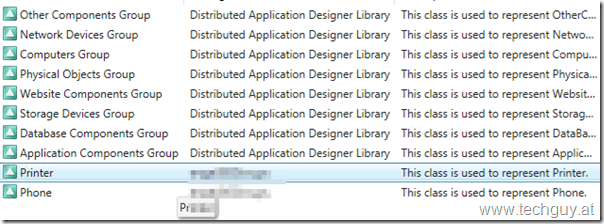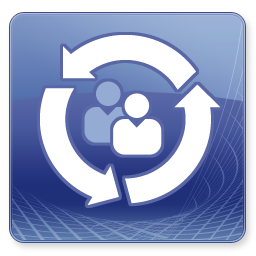 I recently faced the challenge to add custom Category Classes to System Center Service Manager Business Service Components.
I recently faced the challenge to add custom Category Classes to System Center Service Manager Business Service Components.
I will skip the introduction on how to build custom classes with Visual Studio, cause Marcel did an awesome Job already here: http://marcelzehner.ch/2015/04/13/scsm-quickvids-for-scsm-20122012r2-authoring-video-4-create-a-custom-form-step-1/
I want to show how to create this classes, cause I think someone can also need this.
Preparation
As Marcel showed us in his Videos, we need the related Management Pack as a reference in our Visual Studio Solution.
But what Management Pack?
That’s easy, take a look at the actual Categories.
So take a look for the “Microsoft.SystemCenter.ServiceDesigner.Library.mp” in your Service Manager installation folder and copy it to your Solution Directory.
Add it as a Reference and lets go.
I also exported this from Service Manager an did some research at the XML File, to understand this Class.
Lets go
So open your Visual Studio, create a new SCSM Management Pack, add a new Class Item.
Also add the “Microsoft.SystemCenter.ServiceDesigner.Library.mp” as a Reference to the Solution
The Code should look like this
1: This are our 2 Classes which should be the Category “Printer” and “Phone”
2: That’s very important, we need to reference our imported MP “Microsoft.SystemCenter.ServiceDesigner.Library.mp”
3: Here you can configure the displayed Names and Descriptions
Build your Solution, Import the MP into Service Manager.
The Result will look like this
Michael Seidl aka Techguy