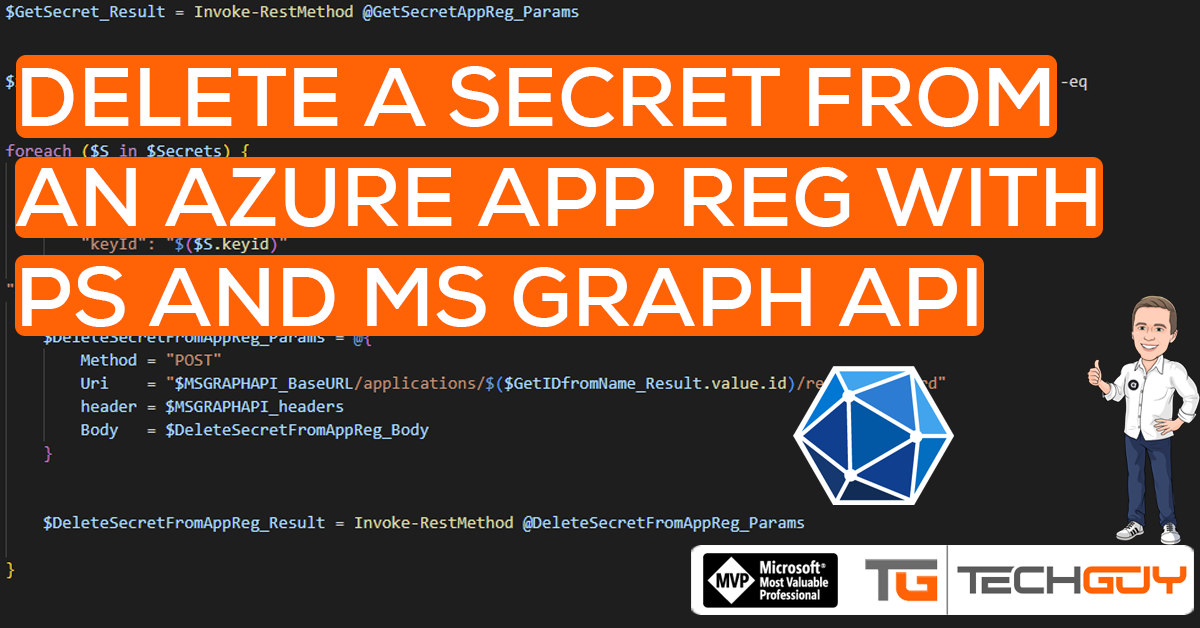In this post, we will delete a Secret from an existing Azure Application Registration.
Graph API Basics
I did an MS Graph API Series some time ago to learn all the Basics that we will not cover in this Post
To learn more from Microsoft GRAPH API, see my Blog Series:
Part 1 – Authentication and Azure App – Use Microsoft Graph API with PowerShell – Part 1 » TechGuy
Part 2 – Oauth2.0 – Use Microsoft Graph API with PowerShell – Part 2 » TechGuy
Part 3 – First Powershell Script to get a Teams Lis and Walkthrough – Use Microsoft Graph API with PowerShell – Part 3 » TechGuy
Part 4 – this one – Use Microsoft Graph API with PowerShell – Part 4 » TechGuy
API Reference and Permissions
Read the following DOCS for more Details
https://docs.microsoft.com/en-us/graph/api/application-removepassword?view=graph-rest-1.0&tabs=http
Create an Azure App Reg with the following GRAPH API Application Permissions
- Application.ReadWrite.OwnedBy
- Application.ReadWrite.All
All done, then let’s see the Script
The Script
# Reference: https://docs.microsoft.com/en-us/graph/api/application-removepassword?view=graph-rest-1.0&tabs=http
#Application Permission:
#- Application.ReadWrite.OwnedBy
#- Application.ReadWrite.All
#Graph API Details
$MSGRAPHAPI_clientID = 'yourClientID'
$MSGRAPHAPI_tenantId = 'yourTenantID'
$MSGRAPHAPI_Clientsecret = 'yourSecret'
$MSGRAPHAPI_BaseURL = "https://graph.microsoft.com/v1.0"
#Enter Details
$AzureAppName = "TestApp1"
$SecretDescription = "Secret1"
#Auth MS Graph API and Get Header
$MSGRAPHAPI_tokenBody = @{
Grant_Type = "client_credentials"
Scope = "https://graph.microsoft.com/.default"
Client_Id = $MSGRAPHAPI_clientID
Client_Secret = $MSGRAPHAPI_Clientsecret
}
$MSGRAPHAPI_tokenResponse = Invoke-RestMethod -Uri "https://login.microsoftonline.com/$MSGRAPHAPI_tenantId/oauth2/v2.0/token" -Method POST -Body $MSGRAPHAPI_tokenBody
$MSGRAPHAPI_headers = @{
"Authorization" = "Bearer $($MSGRAPHAPI_tokenResponse.access_token)"
"Content-type" = "application/json"
}
#Get Appi from App Name
$GetIDfromName_Params = @{
Method = "GET"
Uri = "$MSGRAPHAPI_BaseURL/applications?`$filter=displayName eq '$AzureAppName'"
header = $MSGRAPHAPI_headers
}
$GetIDfromName_Result = Invoke-RestMethod @GetIDfromName_Params
#Get Secret from App
$GetSecretAppReg_Params = @{
Method = "GET"
Uri = "$MSGRAPHAPI_BaseURL/applications/$($GetIDfromName_Result.value.id)"
header = $MSGRAPHAPI_headers
}
$GetSecret_Result = Invoke-RestMethod @GetSecretAppReg_Params
$Secrets = $GetSecret_Result.passwordCredentials | Where-Object -Property displayName -Value $SecretDescription -eq
foreach ($S in $Secrets) {
$DeleteSecretFromAppReg_Body = @"
{
"keyId": "$($S.keyid)"
}
"@
$DeleteSecretFromAppReg_Params = @{
Method = "POST"
Uri = "$MSGRAPHAPI_BaseURL/applications/$($GetIDfromName_Result.value.id)/removePassword"
header = $MSGRAPHAPI_headers
Body = $DeleteSecretFromAppReg_Body
}
$DeleteSecretFromAppReg_Result = Invoke-RestMethod @DeleteSecretFromAppReg_Params
}
The Result
We now deleted a Secret from our Azure Application Registration
GitHub Repo
Make sure you get the Script from my Azure Github Repo: Seidlm/Microsoft-Azure: Azure Rest API Examples (github.com)
Name: Delete Secret from Azure App Reg.ps1
Delete a Secret from an Azure Application Registration Self Service with au2mator
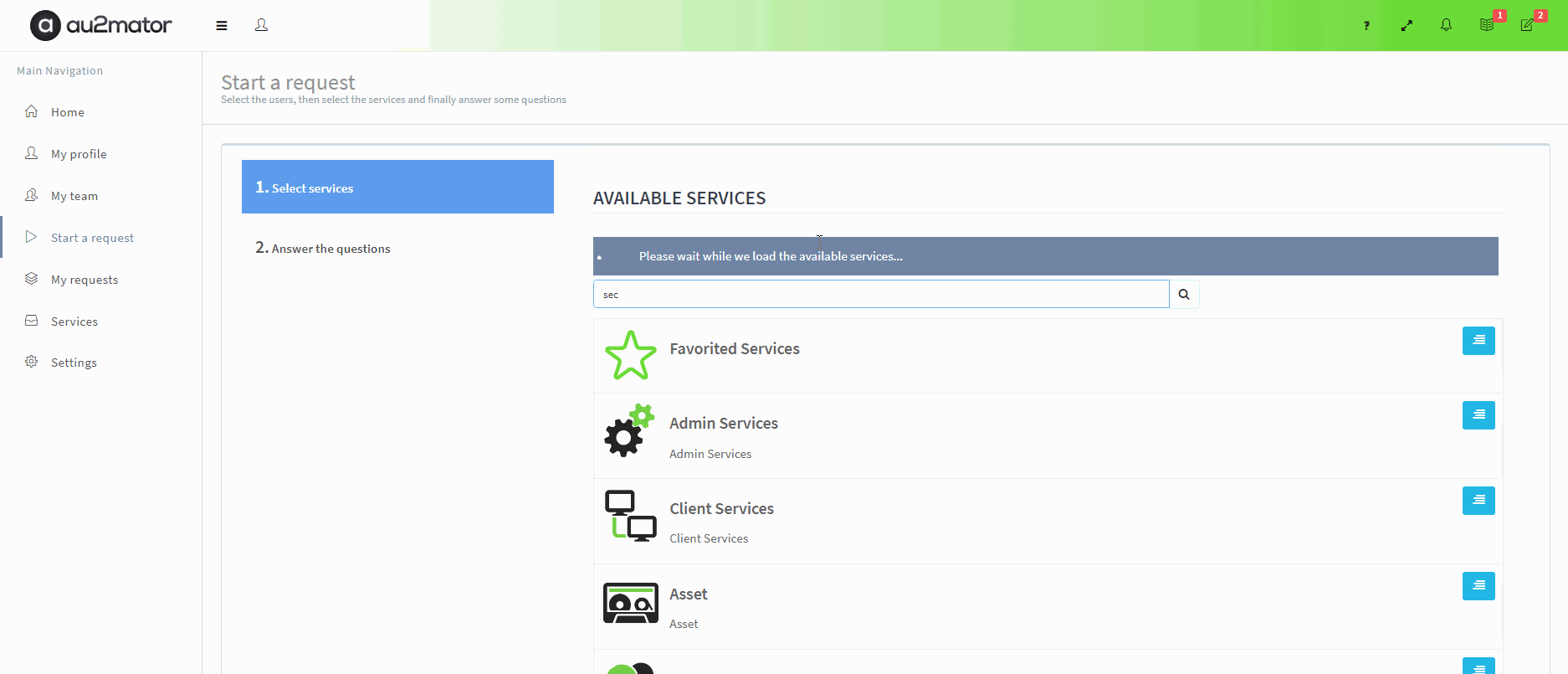
With au2mator Self Service Portal, you can create a Service and delegate the removal of a Secret from an Azure Application Registration.
Some of the Use cases❗
✔️Delegate the Secret removal of an Azure App Registration
✔️Control your Secret Configuration outside Azure Portal.
✔️Mass remove Secrets from an Azure App Registration
✔️Approve or deny a Secret Removal Request of an Azure App Registration
✔️Many more…
More Details: www.au2mator.com
Michael Seidl aka Techguy
au2mate everything